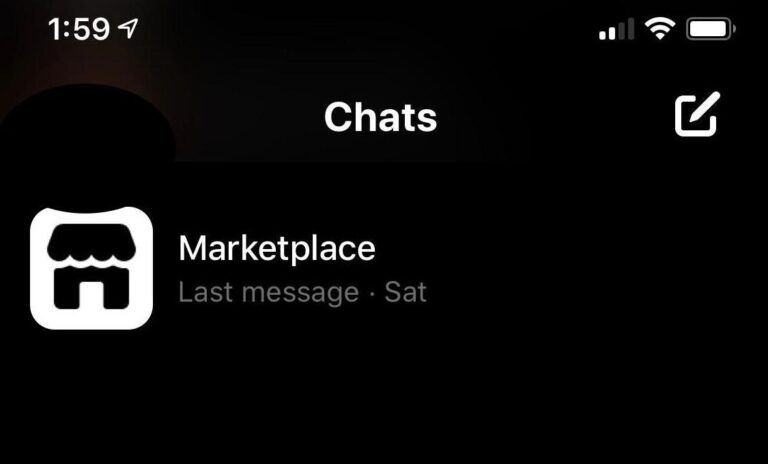Messages from the Facebook Marketplace not appearing in your Messenger can be due to several factors. First, review your privacy settings on Facebook, as overly strict settings may block messages from non-friends. Check the “Message Requests” folder in Messenger for messages from unfamiliar senders. Messages might also be filtered as spam or unwanted, so inspect the “Spam” or “Filtered” messages folder. Blocked users won’t be able to send or receive messages, so ensure there are no blocks in place.
App or browser issues, outdated apps, or unstable internet connections can also affect message visibility. Lastly, Facebook’s technical glitches can occasionally lead to messaging problems. If none of these solutions work, reach out to Facebook support for further assistance.
Why do Facebook Marketplace messages not show?
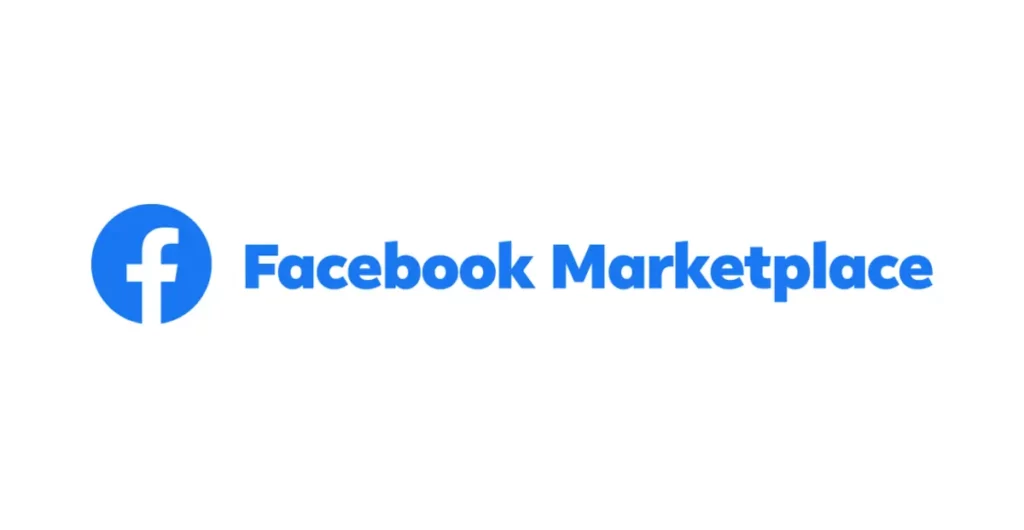
Addressing these common reasons for Marketplace messages not showing in Messenger can help ensure that you don’t miss important messages.
Privacy Settings
Facebook allows users to customize their privacy settings, including who can send them messages. If your privacy settings are too restrictive, messages from people who are not on your friends list may not get through. This can include individuals trying to contact you through the Marketplace.
To resolve this, review and adjust your privacy settings by allowing messages from a broader audience while maintaining your personal security.
Message Requests
Facebook’s Messenger has a separate folder for messages from individuals who are not in your friends list. These are called “Message Requests.” Sometimes, messages from Marketplace buyers or sellers may end up here.
Moreover, you should regularly check this folder to ensure you’re not missing important messages related to your Marketplace activity.
Filtering and Spam
Messages in Spam or Filtered Messages Folders: Facebook has automated filters in place to catch potential spam or unwanted messages. Sometimes, legitimate Marketplace messages can be mistakenly filtered into the “Spam” or “Filtered” messages folders.
Furthermore, to ensure you’re not missing important messages, periodically review these folders and mark any genuine messages as “Not Spam” to move them to your main inbox.
Blocked Users
Implications of Blocking: Blocking a user on Facebook will prevent them from sending you messages. However, if you’ve accidentally blocked someone or they’ve blocked you, you won’t be able to see each other’s messages. You can review and manage your block list in your Facebook settings to unblock users if needed.
App or Browser Issues
Impact on Message Visibility: The Messenger app or the browser you’re using can sometimes have technical issues that affect message visibility. If you’re experiencing this problem, try accessing your messages from a different device or browser. It’s important to have a well-functioning platform for optimal message reception.
Network Issues
Effects of an Unstable Internet Connection: An unstable or weak internet connection can disrupt the loading of messages in Messenger. Ensure you have a stable and reliable internet connection, especially when dealing with time-sensitive Marketplace communications. A solid connection is essential for real-time message exchange.
Outdated Messenger App
Importance of App Updates: Using an outdated version of the Messenger app may lead to bugs or compatibility issues. It’s crucial to keep your Messenger app up-to-date to ensure a smooth and trouble-free messaging experience. Updates often contain bug fixes and improvements.
Technical Glitches
Occasional Issues with Facebook’s Systems: Facebook’s systems can experience technical glitches from time to time. These glitches can result in temporary issues with message delivery and visibility.
However, if you’ve ruled out the above reasons and suspect a technical problem on Facebook’s end, be patient, as they usually resolve these issues in due course.
How to fix Facebook Marketplace message problems?
If you want Facebook Marketplace messages to appear in Messenger and avoid problems, just do what these tips say. It will make talking with others on Facebook easier and better.
How to Address Each Common Issue
To address issues related to overly strict privacy settings, you can access your Facebook settings and navigate to the privacy section. Here, you can modify your messaging preferences to allow messages from a broader audience. Review your settings and make sure they align with your preferences for who can contact you.
However, if you find important messages in the “Message Requests” folder, you can simply accept the request to move the conversation to your main inbox. Regularly check this folder to avoid missing messages from potential buyers or sellers on Facebook Marketplace.
In the case of messages ending up in the “Spam” or “Filtered” folders, you can access these folders and mark legitimate messages as “Not Spam.” This action will move them to your primary inbox, ensuring you see and respond to messages related to Marketplace activity.
If you suspect that blocking is causing the issue, you can review and manage your block list in your Facebook settings. Unblock any users you need to communicate with on the Marketplace.
To address issues related to the Messenger app or browser, try accessing your messages from a different device or browser. If the issue persists, consider reinstalling the Messenger app or clearing your browser cache and cookies to resolve any potential technical glitches.
To mitigate the impact of an unstable internet connection on message visibility, ensure that you have a reliable and stable internet connection. You can try restarting your router or modem if you encounter connectivity issues.
Keep your Messenger app up-to-date by visiting your device’s app store (e.g., Google Play Store or Apple App Store) and installing any available updates. This helps address potential bugs and compatibility issues.
When dealing with occasional technical glitches on Facebook’s end, your best course of action is to be patient. Facebook typically resolves such issues on their own. You can also check Facebook’s status page or official support channels for updates on ongoing technical problems.
Steps to Check and Adjust Settings
Start by accessing your Facebook settings, which can typically be found in the top-right corner of the Facebook website or in the navigation menu of the Facebook mobile app.
Navigate to the “Privacy” or “Privacy Settings” section.
Review your messaging preferences and adjust them as needed to allow messages from relevant sources while maintaining your desired level of privacy.
In Messenger, make sure to regularly check the “Message Requests,” “Spam,” and “Filtered” folders to identify and respond to any messages that may have been filtered or categorized incorrectly.
Considerations for Accessing Messages from Different Devices
To access your Facebook messages from different devices, make sure you’re using the same Facebook account across all devices.
The Messenger app is available on various platforms, including smartphones, tablets, and computers. Install it on the devices you use regularly.
Ensure that you’re logged in to the same Facebook account on all devices to maintain message continuity. Messages are typically synced across devices when you’re using the
same account.
Additionally, configure your notification settings to receive messages on multiple devices if needed. This ensures that you’re promptly notified of new messages, regardless of the device you’re using.
How to reach Facebook Support for Marketplace issues?
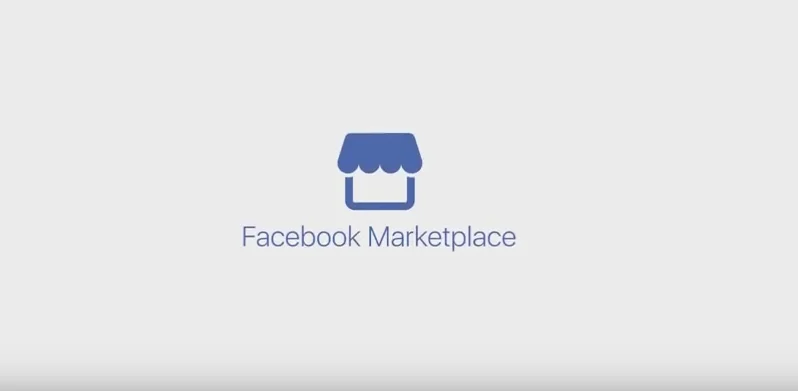
Contacting Facebook Support is essential when all else fails, and you’re facing persistent issues with your Marketplace messages in Messenger.
When to Reach Out for Assistance
If you’ve tried the troubleshooting solutions outlined earlier and are still experiencing problems with Marketplace messages not showing in Messenger, it’s a good indicator that it’s time to seek assistance from Facebook Support.
In addition, if you suspect that the issue is due to a technical glitch on Facebook’s end and it’s not a common user-related problem, it’s worth contacting support. Facebook occasionally experiences system-wide issues that can affect messaging services.
Furthermore, if you believe your Facebook account has been mistakenly blocked or disabled, you should reach out to Facebook Support to resolve this issue and regain access to your messages.
If you are dealing with urgent matters on Facebook Marketplace, such as a transaction dispute or safety concern, and you cannot access your messages, it’s crucial to contact support promptly to address these issues.
In addition, if you suspect that your privacy or security has been compromised and it’s affecting your messages, it’s a valid reason to contact Facebook Support. They can assist in securing your account and resolving any issues related to privacy breaches.
How to Contact Facebook’s Support Team
Visit the Facebook Help Center
The primary way to seek assistance from Facebook Support is by visiting the Facebook Help Center, which is a dedicated support portal with a wealth of information and resources.
Navigate to the Facebook Help Center by going to “facebook.com/help” in your web browser.
Search for Solutions
Use the search bar on the Help Center to look for solutions to your specific issue. Facebook provides extensive documentation to address common problems.
Submit a Request
If you cannot find a solution to your issue in the Help Center, you can submit a request for assistance. Look for the “Contact Us” or “Report a Problem” link on the Help Center page.
Furthermore, this link will typically guide you through a series of prompts to describe your problem and potentially reach a resolution.
Community Forums and Support Groups
Facebook also has community forums and support groups where users often discuss and help each other with common issues. You can search for these groups on Facebook and participate in discussions to seek advice.
Report a Problem through Facebook
If you have access to your Facebook account, you can report a problem directly through the platform. Go to the “Help & Support” section in Facebook’s settings and select “Report a Problem.”
Contacting Facebook via Social Media
Facebook has official social media accounts, such as Facebook for Business on Twitter. You can reach out to these accounts and inquire about support options.
Patience and Follow-Up:
After you’ve contacted Facebook Support, be patient. It may take some time for them to respond to your request. Ensure you provide accurate and detailed information about your issue for a faster resolution.
In some cases, you may need to follow up with additional information or clarification if they request it.
FAQ’s
How do I enable messages on Facebook marketplace?
To enable messages on Facebook Marketplace, go to your Marketplace settings, and ensure that the “Receive messages” option is turned on. This allows potential buyers or sellers to contact you via Messenger.
How do you get Marketplace messages on Messenger?
When someone sends you a message on Facebook Marketplace, it should appear in your Messenger app if you have both apps connected. You can access these messages by opening the Messenger app on your mobile device or the Messenger website on your computer.
How do I fix Messenger not displaying messages?
To fix Messenger not displaying messages, try clearing the app’s cache, ensuring your app is up-to-date, and checking your internet connection. If the issue persists, consider reinstalling the Messenger app.
Why are my Facebook Marketplace messages not working?
There could be various reasons for Facebook Marketplace messages not working, including privacy settings, technical glitches, or blocked users. Review your settings, update your app, and check for potential issues to resolve this.
Why are my new messages not showing up?
New messages not showing up in Messenger can be due to network issues, app problems, or a full message inbox. Check your internet connection, update the app, and ensure your inbox is not full.
Why can’t I see my message requests on Messenger?
If you can’t see your message requests on Messenger, check the “Message Requests” folder within the app. These are often messages from people who aren’t on your friends list. Make sure you’re checking the right folder for these requests.
Final Words
When it comes to why your Facebook Marketplace messages might not be showing in Messenger, it’s essential to consider a few common factors. These can range from privacy settings that are too strict, to messages ending up in different folders, like the Message Requests or Spam folders. Technical issues, such as outdated apps or a shaky internet connection, can also play a role. When all else fails, reaching out to Facebook Support is a valuable option for resolving persistent problems.
By following the troubleshooting tips and understanding when and how to contact support, you can ensure a smoother and more reliable experience when using Facebook Marketplace.