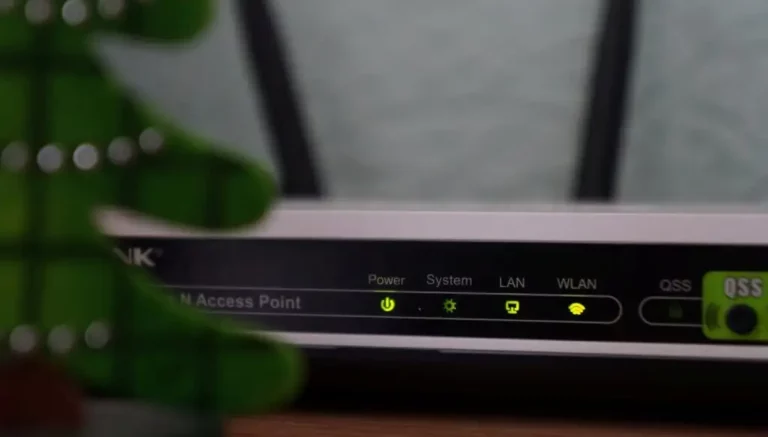Your Chromebook might disconnect from WiFi due to signal interference, network congestion, outdated router firmware, power-saving settings, or issues with the Chromebook’s software.
Struggling with frequent WiFi disconnects on your Chromebook? Understanding the underlying causes is crucial for a seamless online experience.
Our article on “Why Does My Chromebook Keep Disconnecting from WiFi” will help to understand the problems.
A stable WiFi connection is essential for seamless Chromebook usage, whether for work, entertainment, or browsing.
Frequent disconnects disrupt tasks, leading to frustration and lost productivity.
Identifying the causes and solutions behind this issue ensures uninterrupted connectivity, enhancing your overall digital experience on your Chromebook. So, let’s identify the causes and solutions for the interrupted Wi-Fi connectivity of Chromebook.
Why Does My Chromebook Keep Disconnecting From WiFi?
There must be an undefined reason if you’re struggling hard against constant Wi-Fi Disconnection from your Chromebook.
Our guide delves into the reasons why your Chromebook keeps disconnecting from WiFi, providing actionable insights to ensure a smoother and uninterrupted online experience.
Signal Interference
Nearby electronic devices, walls, or other physical obstructions can interfere with the WiFi signal, causing intermittent disconnects.
Outdated Software
Running outdated Chrome OS or firmware can lead to compatibility issues with WiFi networks and result in disconnect problems.
Network Congestion
High network traffic, especially on public or shared networks, can lead to temporary WiFi disconnects on your Chromebook.
Router Issues: A malfunctioning or outdated router might struggle to maintain a stable connection, causing frequent disconnects.
Power-Saving Settings: Aggressive power-saving settings can cause the WiFi radio on your Chromebook to turn off when idle, leading to disconnections.
IP Address Conflicts: Conflicting IP addresses within your network can lead to connectivity problems and WiFi dropouts.
Authentication or Encryption Problems: Incorrect network passwords, security settings, or outdated encryption protocols can prevent your Chromebook from staying connected.
Driver or Hardware Problems: Faulty WiFi drivers or hardware components can result in unreliable connections and frequent disconnects.
Software Conflicts: Certain apps or extensions may interfere with WiFi functionality, leading to disconnects when they are active.
Distance from Router: Being too far from the WiFi router or access point can weaken the signal and cause dropouts on your Chromebook.
Roaming Between Access Points: If your network has multiple access points, your Chromebook might struggle to seamlessly switch between them, resulting in brief disconnects.
Channel Interference: Other nearby WiFi networks using the same channel can cause interference and disrupt your connection.
Network Settings: Incorrect network configurations or saved network profiles can lead to connectivity issues and frequent disconnects.
Limited Bandwidth: Connecting multiple devices to the same network and utilizing high bandwidth activities can strain the connection and cause disconnects.
Temporary Network Glitches: Sometimes, temporary network glitches or outages can lead to brief disconnects that resolve on their own.
DNS Issues: Problems with the Domain Name System (DNS) settings can result in difficulty resolving web addresses, causing apparent disconnects.
VPN or Proxy Interference: If using a VPN or proxy, improper configurations or server issues can impact your Chromebook’s connectivity.
Intermittent ISP Problems: Issues with your Internet Service Provider (ISP) can lead to intermittent disconnects, even if your WiFi hardware is functioning correctly.
Background Applications: Certain background apps or processes might consume network resources and cause WiFi disconnects.
System Updates: While uncommon, certain system updates or patches might inadvertently affect WiFi connectivity on your Chromebook.

When Chromebook loses its Wifi connection
When your Chromebook repeatedly loses its WiFi connection, troubleshooting the root causes becomes imperative.
Discover effective steps to diagnose and resolve Chromebook WiFi disconnects, ensuring a seamless digital experience.
- Check signal strength and proximity.
- Verify if other devices are affected.
- Restart Chromebook and router.
- Disable power-saving settings.
- Forget and reconnect to WiFi.
- Check router placement.
- Update Chromebook OS.
- Update router firmware.
- Change WiFi channel.
- Limit connected devices.
- Monitor your network traffic.
- Contact ISP if needed.
- Use WiFi extender/repeater.
- Check for interference sources.
- Factory reset as a last resort.
- Seek professional assistance if persistent.
Preventive Measures for Chromebook Disconnect from Wifi
Maintaining a consistent WiFi connection on your Chromebook is crucial for seamless browsing, productivity, and online activities. Like any device, Chromebooks can experience connectivity issues that disrupt your workflow.
Here are key preventive steps to keep your Chromebook reliably connected to WiFi.
Keep Chromebook Updated:
Regularly update your Chromebook’s operating system and software for improved compatibility and stability.
Maintain Router Health:
Keep your router’s firmware up to date to ensure optimal performance and bug fixes.
Optimize Router Placement:
Position the router centrally and away from obstacles to ensure better signal coverage.
WiFi Channel Optimization:
Regularly check for WiFi channel interference and adjust settings if needed.
Network Traffic Management:
Schedule bandwidth-intensive activities during off-peak hours to avoid overloading the network.
Reduce Device Load:
Limit the number of devices connected to the WiFi network to prevent congestion.
Avoid Interference:
Keep electronic devices like cordless phones away from the router to minimize interference.
Power Saving Settings:
Adjust Chromebook power settings to prevent WiFi disconnections during idle periods.
Regular Network Check:
Periodically monitor your network’s health to identify and address potential issues early.
Secure Network Connection:
Ensure your WiFi network is password-protected to prevent unauthorized access.
Clear Cache and Cookies:
Regularly clear browser cache and cookies to maintain smooth internet browsing.
Opt for a Wired Connection:
When possible, use an Ethernet connection for a more stable network experience.
Use Quality WiFi Equipment:
Invest in quality routers and WiFi extenders for better connectivity and coverage.
Contact ISP:
Call your Internet Service Provider (ISP) if you suspect broader network issues.
Professional Assistance:
Seek help from tech experts or Chromebook support for persistent connectivity problems.
Stay Informed:
Stay updated about Chromebook and router best practices to prevent common issues.
FAQs
No, Chromebooks do not inherently have bad WiFi. However, like any device, the factors such as signal strength, router quality, network congestion, and interference can influence Wi-Fi’s health.
Proper setup and troubleshooting can help ensure a stable WiFi connection on Chromebooks.
Keeping your Chromebook’s operating system and firmware updated can improve WiFi stability. Go to “Settings,” then “About Chrome OS,” and click on “Check for Updates” to get the updated Chromebook software version.
Definitely, an unstable or slow network connection can cause your Chromebook to experience intermittent WiFi disconnects. Make sure you have a stable and reliable internet connection to avoid such issues.
Chromebooks generally work well with standard WiFi router settings. However, you might try changing your router’s channel or frequency settings to reduce interference. Consult your router’s manual or manufacturer for guidance.
To adjust power-saving settings, go to “Settings,” then “Device,” and choose “Power.” Disable the “Wi-Fi power-saving mode” to ensure a more consistent WiFi connection, although this might slightly affect battery life.
Inconsistent disconnections might be specific to certain networks due to compatibility or configuration issues. Try connecting to other WiFi networks to determine if the problem persists across different networks.
Yes, you can reset network settings by going to “Settings,” then “Network,” and selecting “Wi-Fi.” Click on the network you’re connected to and choose “Forget.” Now, reconnect to the network and enter the password.
It’s possible. Some extensions or apps on your Chromebook might conflict with WiFi connectivity. Try disabling or uninstalling recently added extensions/apps to see if the issue improves.
If you’ve tried all the troubleshooting steps and your Chromebook continues to disconnect from WiFi, contact Google Support or seek assistance from a technical expert.
There could be underlying hardware issues that require professional diagnosis and repair.
Conclusion
Understanding and addressing the question, “Why does my Chromebook keep disconnecting from WiFi?” is pivotal for maintaining a reliable online presence.
By applying the insights and solutions provided, you can mitigate interruptions, ensuring a smoother and more productive experience while using your Chromebook.